Log in
Google search
Latest topics
Who is online?
In total there is 1 user online :: 0 Registered, 0 Hidden and 1 Guest None
Most users ever online was 119 on Sat Oct 02, 2021 4:34 pm
Statistics
We have 83 registered usersThe newest registered user is briokafle
Our users have posted a total of 337 messages in 64 subjects
Ventrilo server
Page 1 of 1
 Ventrilo server
Ventrilo server
This will be our temporary Ventrilo server.
How 2 connect 2 Ventrilo server?
Read the next guide.
Ventrilo is a voice chat program that runs while your favorite game is running. A crystal clear voice chat room to use with your team or friends in any game. Using this Ventrilo guide, anyone with basic computer skills will be able to connect to a ventrilo server of their choice.
This Ventrilo Guide will help a beginner computer user connect to a ventrilo server.
To begin, you must first have the ventrilo client to connect. To download this (its free) go to: Download.
Once downloaded, open the file, and install Ventrilo. This will be a process of opening the downloaded file, and pressing next a few times until its installed.
Open Ventrilo using Start > Programs > Ventrilo > Ventrilo Client and thats where our Ventrilo guide begins, with the picture below.
After installing and opening Ventrilo, you are ready for this Ventrilo guide. Click the right arrow next to the blue box in the picture. The new windows that opens looks like the one on the left. Press New to setup your new username.
After you decide a name, you can enter it in the box that shows up. A good choice this Ventrilo guide recommends is something that people will recognize when you log in.
After you choose a name, make sure you tell the server how to announce your name when you join. This, you can toy with to make it sound like your name. After you are done, click OK and continue the Ventrilo guide.
Once you have setup your name, click on the middle right arrow at the top of the Ventrilo window. This will take you to the server setup page where you will tell Ventrilo the connection info.
On the server setup page, or 'Connection Editor' click new to add a Ventrilo server to connect to.

Enter here somthing like Pro Raiders Ventrilo.
For host name enter the next thing: eurovent1.gameservers.com
For port number: 4263
If you have entered your information correctly, press the connect button and you should see something like this window in the end of our Ventrilo Guide.
How 2 connect 2 Ventrilo server?
Read the next guide.
Ventrilo is a voice chat program that runs while your favorite game is running. A crystal clear voice chat room to use with your team or friends in any game. Using this Ventrilo guide, anyone with basic computer skills will be able to connect to a ventrilo server of their choice.
This Ventrilo Guide will help a beginner computer user connect to a ventrilo server.
To begin, you must first have the ventrilo client to connect. To download this (its free) go to: Download.
Once downloaded, open the file, and install Ventrilo. This will be a process of opening the downloaded file, and pressing next a few times until its installed.
Open Ventrilo using Start > Programs > Ventrilo > Ventrilo Client and thats where our Ventrilo guide begins, with the picture below.
After installing and opening Ventrilo, you are ready for this Ventrilo guide. Click the right arrow next to the blue box in the picture. The new windows that opens looks like the one on the left. Press New to setup your new username.
After you decide a name, you can enter it in the box that shows up. A good choice this Ventrilo guide recommends is something that people will recognize when you log in.
After you choose a name, make sure you tell the server how to announce your name when you join. This, you can toy with to make it sound like your name. After you are done, click OK and continue the Ventrilo guide.
Once you have setup your name, click on the middle right arrow at the top of the Ventrilo window. This will take you to the server setup page where you will tell Ventrilo the connection info.
On the server setup page, or 'Connection Editor' click new to add a Ventrilo server to connect to.

Enter here somthing like Pro Raiders Ventrilo.
For host name enter the next thing: eurovent1.gameservers.com
For port number: 4263
If you have entered your information correctly, press the connect button and you should see something like this window in the end of our Ventrilo Guide.

Shark- God!

- Posts : 67
Join date : 2008-06-26
Page 1 of 1
Permissions in this forum:
You cannot reply to topics in this forum|
|
|

 Home
Home
» :( :( :( :( :( :( :( :( :( :(
» What do you think about the 2 new realms on wowm8?
» Can some1 help me?
» OMFG I COULD KILL HIM!!!!!!
» Words and Sounds
» What are u listening to?
» Where r u all from?
» guess whos back.